This script allows you to export an Indesign file to a PDF with every page a rasterized JPEG. This is useful for example when you have a file that will not compress to make a PDF small enough to email. This can happen with complex vector data or duotone images.
There is an updated dialog box which allows you to specify the color mode, resolution and JPEG quality of the final images that will be combined into the PDF.
One stage process
You have the choice of creating the rasterised PDF either directly from Indesign, or Indesign via Photoshop. In the first method, Indesign exports temporary JPEGs to your target folder and the script converts these into a PDF.
… or two stage process
If you check the “Convert color through Photoshop” checkbox, the process will go via Photoshop. Indesign first exports a temporary PDF and opens it one page at a time in Photoshop in the desired color mode. Photoshop saves a JPEG of each page and these get combined into the final PDF.
Letting Photoshop convert the color can give better results when there is a variety of color modes being used in the Indesign document, for example PMS, CMYK and/or RGB. With this method you choose the desired PDF preset and this allows the options of trim marks and bleed. It is recommended that you use a preset that does not do any color conversion, like [PDF/X-4:2008]. The aim is to let Photoshop do the job of converting the colors to get better results. Photoshop will convert the color using its default profile.
Other features
- Every open document can be exported in one step.
- If you check the “Leave PDF open” check box, the script will open the PDF open in your default PDF viewing program at the end.
This is an AppleScript that works for Adobe Indesign on an Apple Mac.
Download for $9.99.
Update history
- September 2018 – added ability to process files with custom page names.
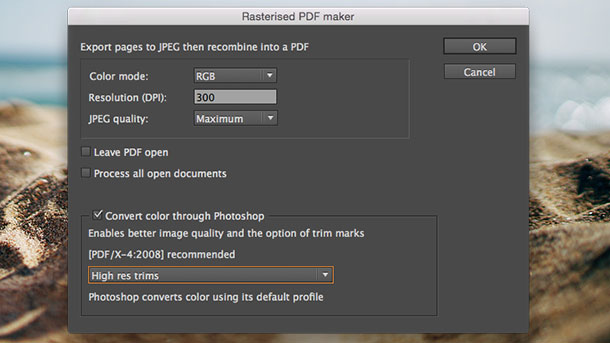
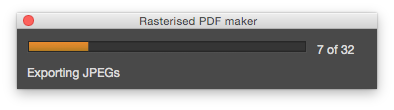
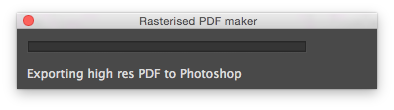
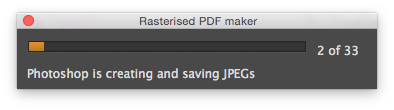

I have no idea how I lived without this script! Thank you so much!
Thanks Andrey, I love it too! Glad that you have found it useful.
Great Scripts thanks a lot! Here in Switzerland coffee is pretty expensive ( small coffee 4-5 dls) so I guess I will have to make you a donation 😉
Thanks Javier, coffee in Sydney Australia is $4 for a large cup so thank you for your generous donation. More coffee = more AppleScripts!
If you have any suggestions for improvements or new scripts, please let me know!
Hello,
does the script work with any language version of InDesign?
Does it work in InDesign CC2018 (on Mac)?
Thank you.
Hi Daniela,
Thanks for your enquiry.
Yes the script should work on every version of Indesign.
I have not tried it on different language versions. It should work but the language that the script uses will probably remain in English.
David
May I make a special request? Is there a way you could make a version of this script that renders PNG images instead of JPEGs? Or does that not improve the quality? When I’ve tried to do this without scripting (since I’m no coder), using JPEGs resulted in artifacts and jaggies. Does that happen with your script? If not and if I could really condense my multi step process down to one or two steps without losing quality, that would be unbelievably useful. Thanks for your help!
Hi Elizabeth, the Insta-Export script at Dr Scripto can export PNG images. It includes the option of recombining them into a single PDF if you need. See this link: https://www.drscripto.com/export-pages-to-individually-named-pdfs/
Is there an option not to rasterize texts? Or just rasterize linked files?
Hi Thiery. There is no option to not rasterize everything. The script exports an image file as part of the process. However, you might like to try this script which allows you to rasterise selected images: https://www.drscripto.com/replace-selected-items-with-placed-rgb-psd/
After you have done that in Indesign, you can export a PDF to preserve the text.
Dear drscripto, I’m so happy about this script thank you! Nevertheless, it’s a pity that it only works on Apple Mac, is there any way you could also make it compatible with Windows? Or, would you know of any similar script for windows?
Thanks so much for your help, Sarah
Thanks Sarah, I might write a JavaScript version one day which would be cross platform.
It would be amazing! Thanks so much.
Hi just checking if this is compatible with Adobe InDesign 2024?
Hi Tom, yes it works on all versions of Indesign on the Mac.
I have used it for many years on old versions up to 2023, but unfortunately now it does not work on 2025 version. Can you fix that? Thanks
Hi Mohamed, I just tested it and it seems to be working OK. Which option did you choose – direct from Indesign or via Photoshop?