As experienced Indesign users we all know we can have an RGB workflow, creating CMYK PDFs for the printer on despatch right? But how many times have you been asked to supply collected files with all images as CMYK? That’s a rhetorical question but my answer is: so many times… I wrote a script for it!
This script creates flattened CMYK versions of Photoshop images placed in Indesign. It gives you the choice of JPEG or TIF for the flattened versions and saves them in the same place as the original image. The new files get updated straight back into your Indesign file.
To choose which images you want to process, the script gives you two options:
- Select your target images before running the script or…
- Run the script with nothing selected. In this case the script will show you a list of eligible placed Photoshop images to choose from. You may choose multiple images and it will process them all.
See the demo below for a complete walk-through. It’s better to click on the square (in the lower right hand side) to go full-screen so you can see the details.
Notes
- If you run the script without having selected anything and if any of the images you select from the list are placed multiple times in the document, they will all get updated with the same flattened version. However, if you select the images before running the script and there are other instances of the images placed elsewhere in the document, only the selected images will be updated.
- Any images that have layer overrides applied in Indesign are automatically excluded from the list and the script will refuse to process them if they are selected. The reason is that every flattened version is based on the layers which are visible in the original Photoshop file.
- You must of course consider that you should not use this script on images that require transparency because the flattened version will not have layers anymore.
- The script uses your default CMYK profile in Photoshop to do the conversion.
Give it a try! It’s so much quicker than doing it manually.

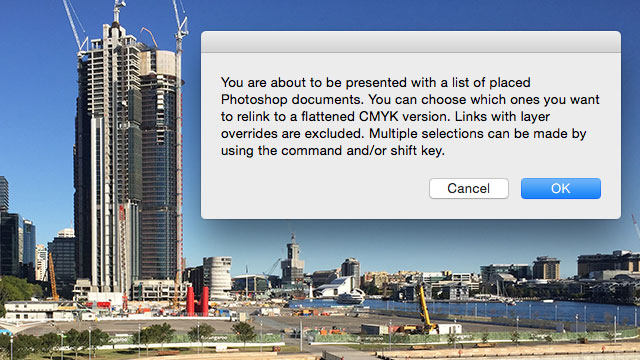
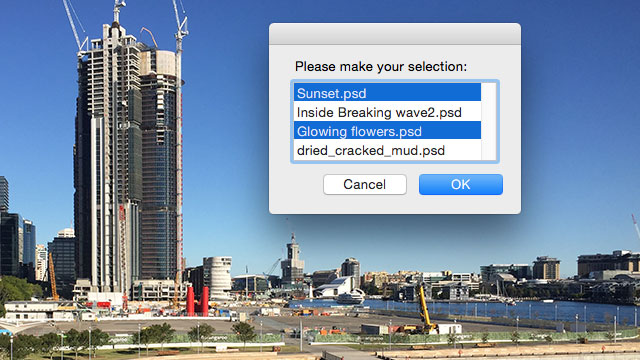
Hello, thank you for providing this script. is there a way to save as tiff with transparency? I tried changing saving alpha channel to true but it still flattens regardless.
Hi there, yes – comment out the line that flattens the image, then add the option to save layers in the TIF saving options:
save in TargetFile as TIFF with options {class:TIFF save options, embed color profile:true, save alpha channels:true, save annotations:false, image compression:LZW, save layers: true} with copying
Very cool script!! Great Stuff 🙂